Introduction

All Vendors are required to complete the Vendor update form to be Compliant with WEX policies.
Contact Information
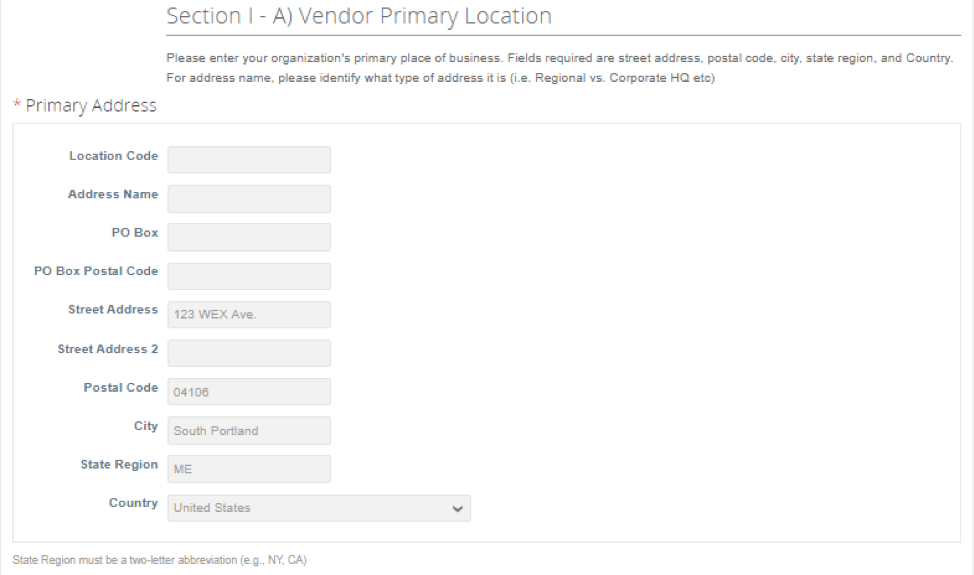
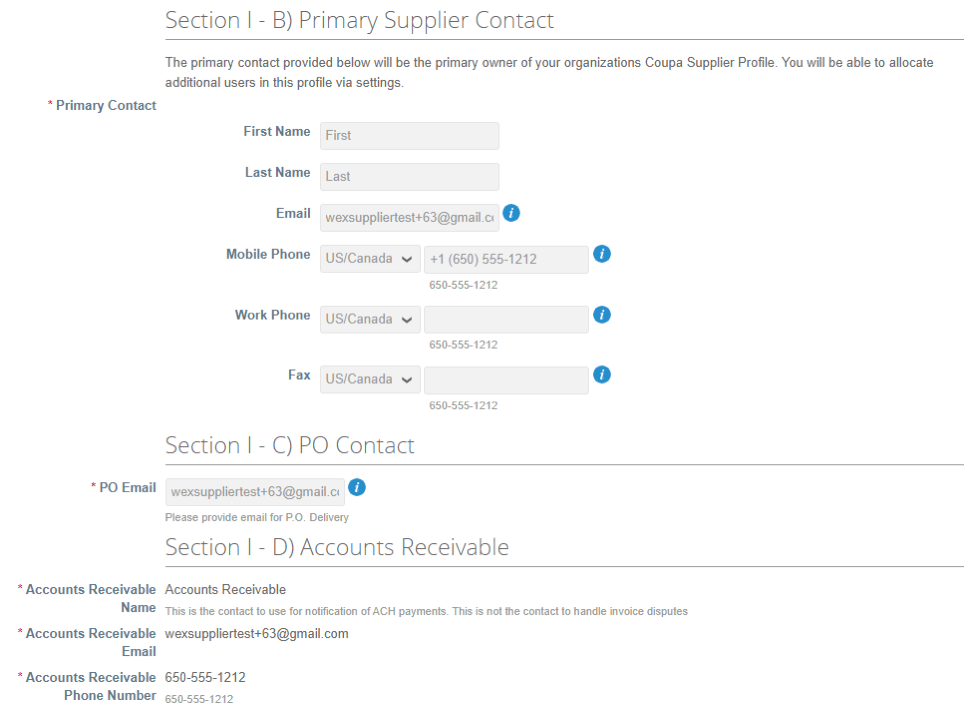
Physical Address
A physical address is needed in section I-A. If your company also uses a PO Box please add that to the appropriate fields.
State Region
In the state region field, please use the two-letter abbreviation.
Payment Terms
WEX’s standard terms is Net 60. If you have a contract stating otherwise, please contact vendormanagement@wexinc.com
Tax Information
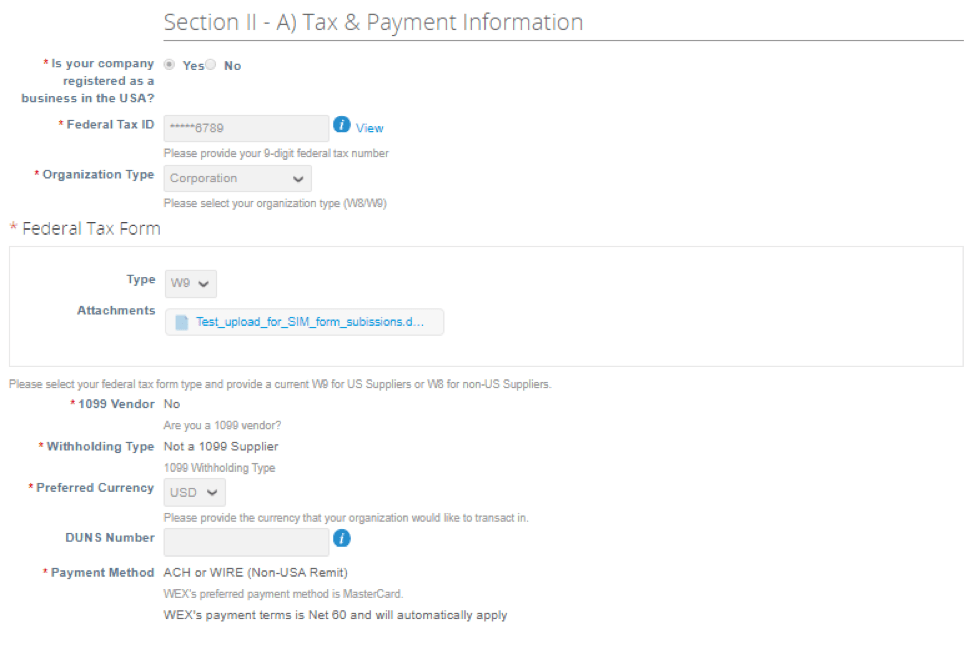
All information on this page is required. Please contact vendormanagement@wexinc.com with any questions.
Legal Entity Name and Country (see below)
This is the official name of your business that is registered with the local government (must be less than 30 characters including spaces) and the country where it is located.
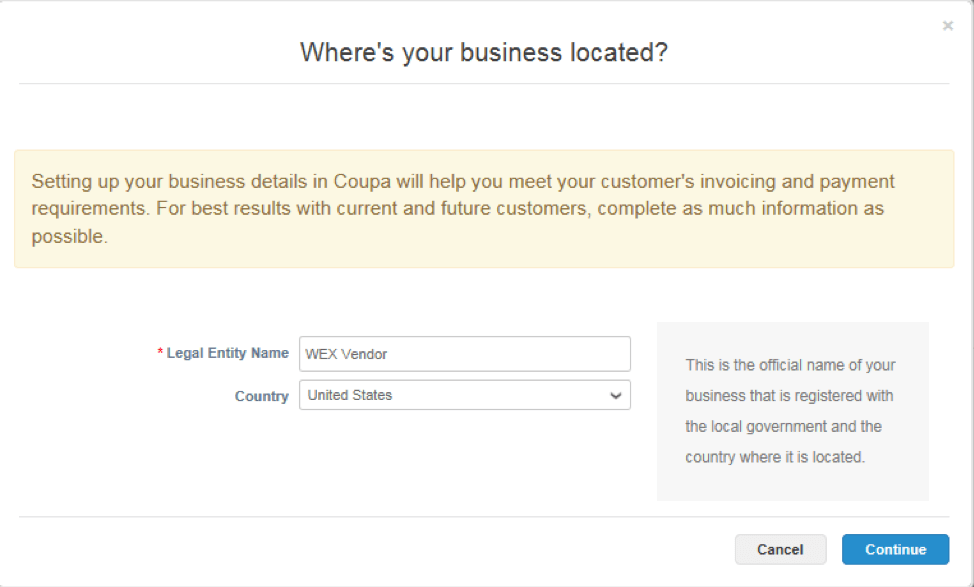
Billing Information
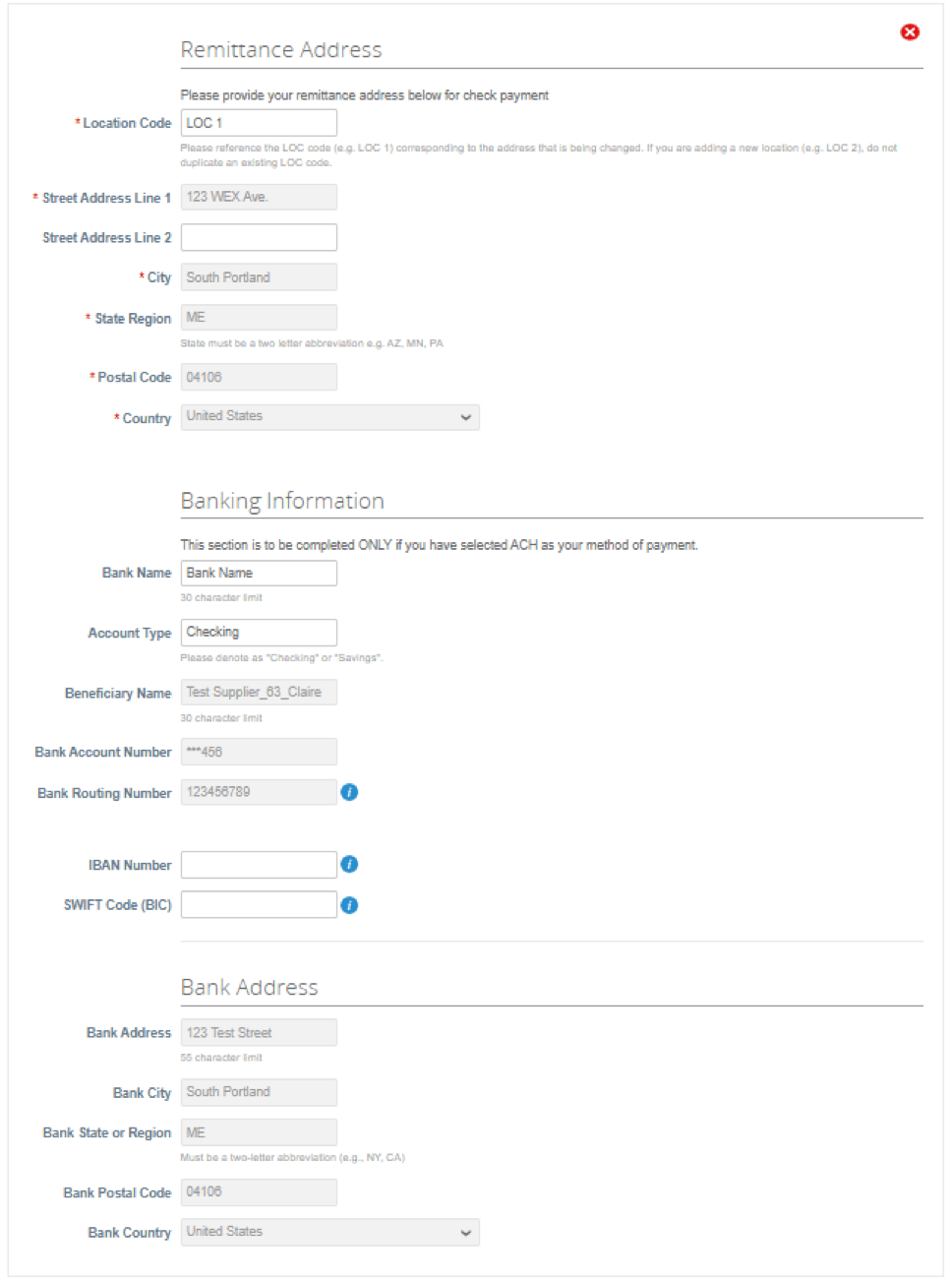
Please provide your billing/payment information.
Remittance Address
Remittance address is the place WEX would send a check payment
Banking Info
Bank name must be less than 30 characters
Bank Address
Bank Address is the physical address of your Bank Institution
Certificate of Insurance
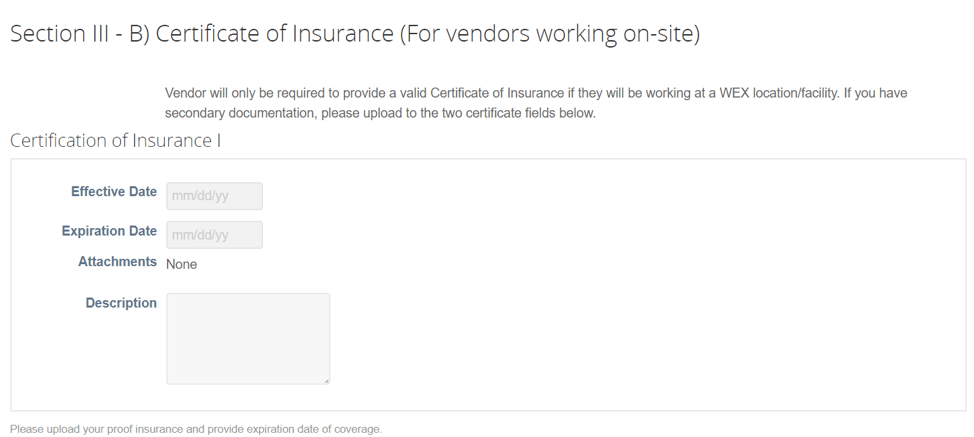
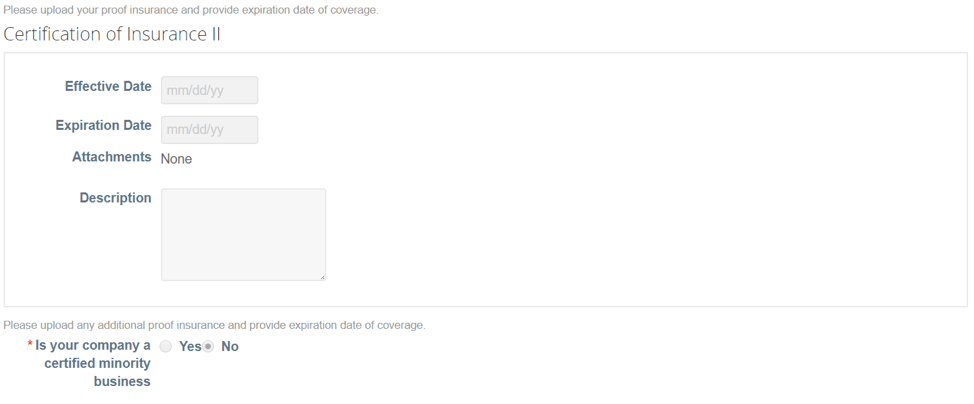
Vendors will only be required to provide a valid Certificate of Insurance if they will be working at a WEX location/facility.
If you have secondary documentation, please upload to the two certificate fields shown on the left, “Certificate of Insurance II”.
Please upload your proof of insurance and provide expiration date of coverage.
Policies, Principles and Payment Conditions
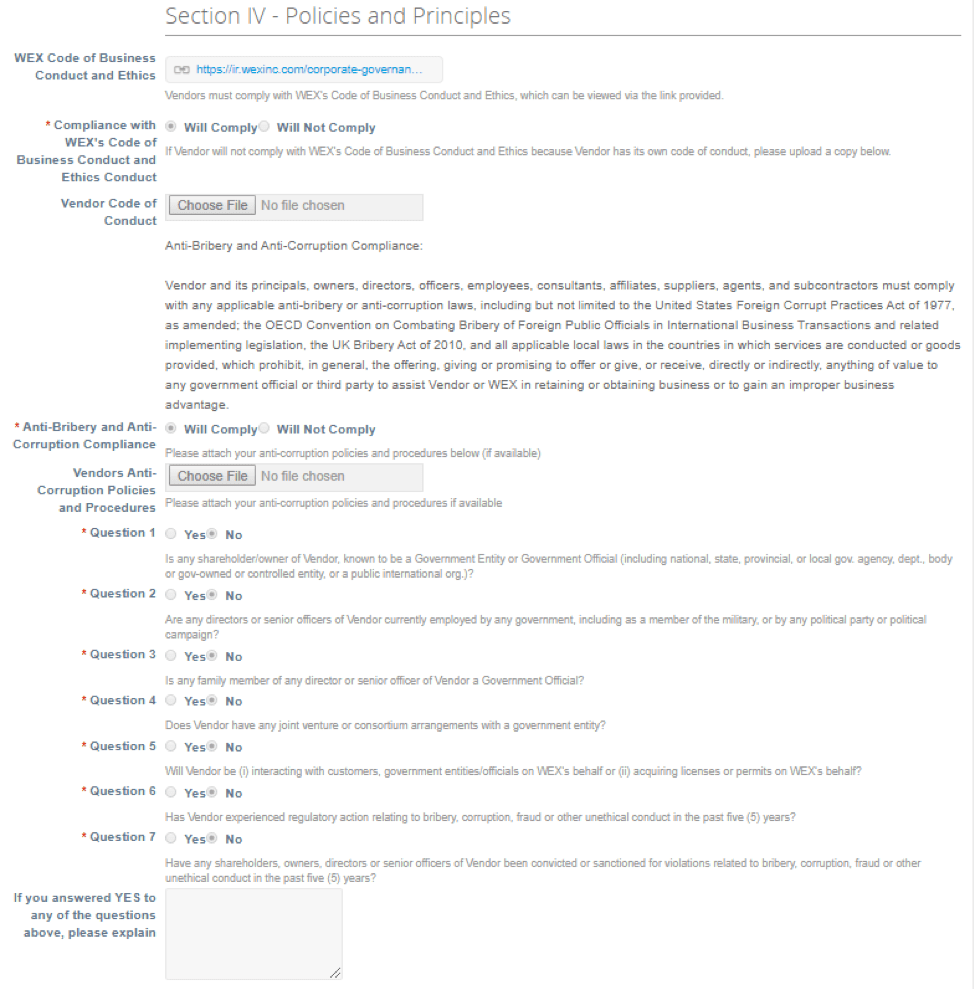
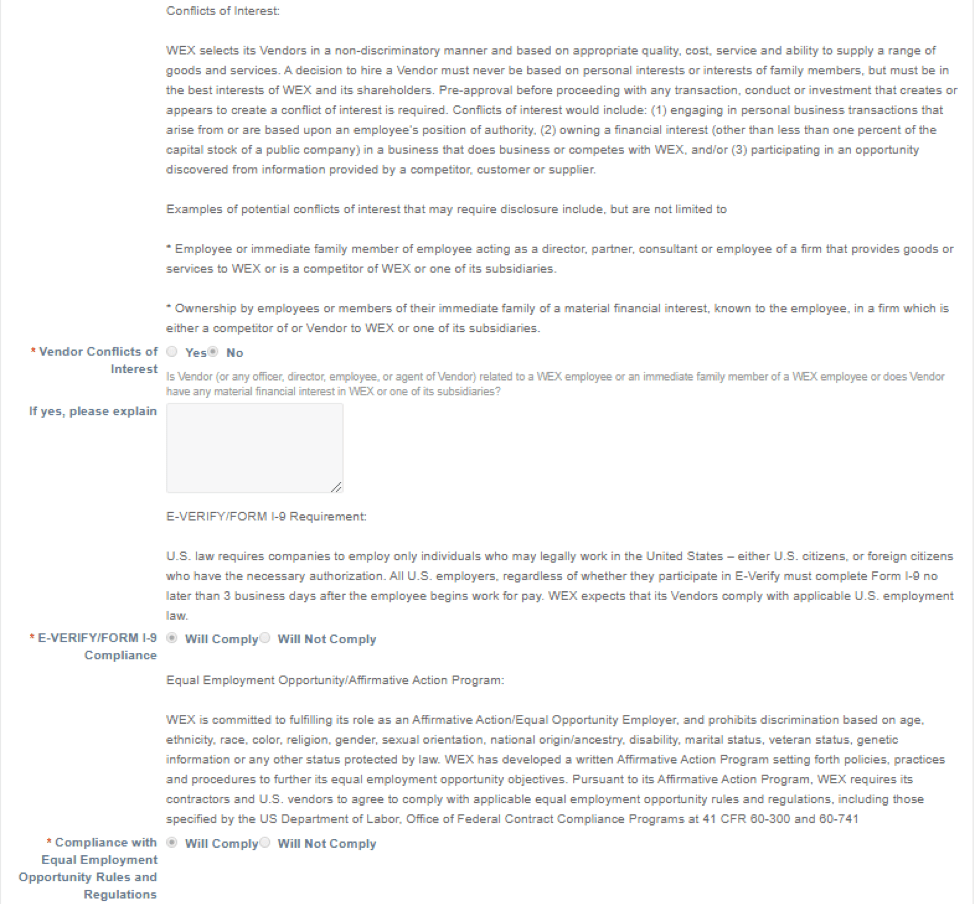
Please reference these documents and links for important policy, principle and payment condition information.
Submitting the Form
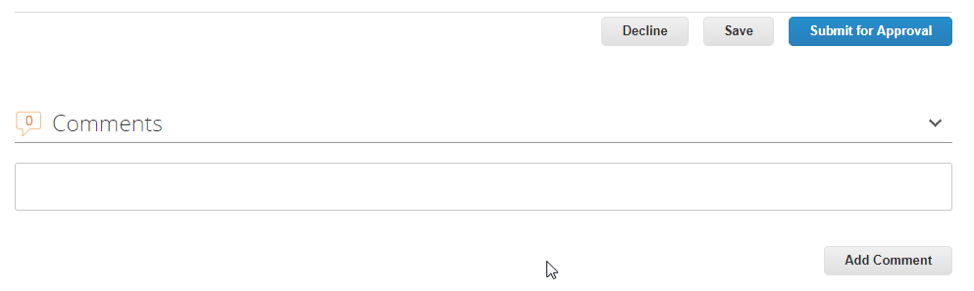
To submit the form, click “Submit for Approval”
Coupa will do a quick review to ensure no required fields are missing.
If there are fields missing, they will be highlighted in red.
To save the form for later
If you choose to save the form for later instead of submitting for approval, click “Save.” The saved form will be available in your WEX profile. When you are ready, complete the form and Submit for Approval.
Pending Approval
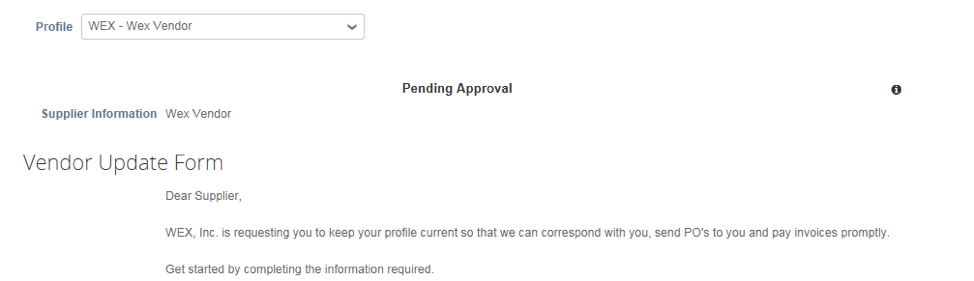
If no fields are missing, the form will be submitted and you will see the status as “Pending Approval” at the top of the form.
